Shadow Layer – SCAL version 4.013
With the latest update, it added some cool new features to the program.
Added Knockout Effect
Added options to the Shadow Layer Effect to add multiple layers
Added option to the erase tool to erase as closed or open paths
Fixed a problem with some fill and stroke attributes not copying/pasting
You can view the video tutorial for the Knockout Effect below.
This is a short tutorial on the added options to the Shadow Layers. This was my Demo for tonight’s ScrappyDew Live show, due to a change in schedules, the show was cancelled. So I’m sharing the tutorial on my blog.
I’ve placed some text on my mat. Right Click – Appearance – Add Shadow Layer.
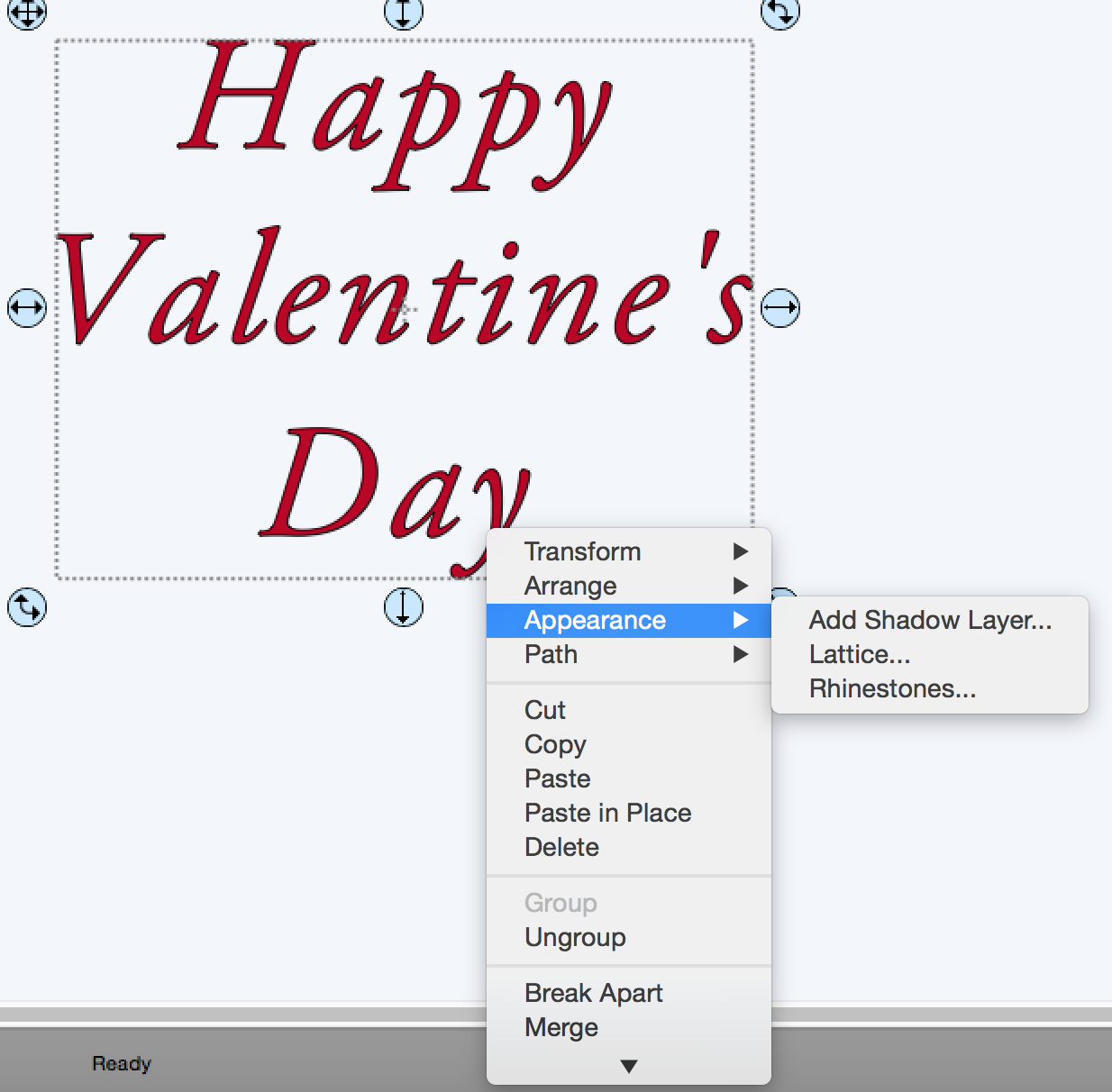
You’ll notice the new options added to the right hand side in the Dialog window.
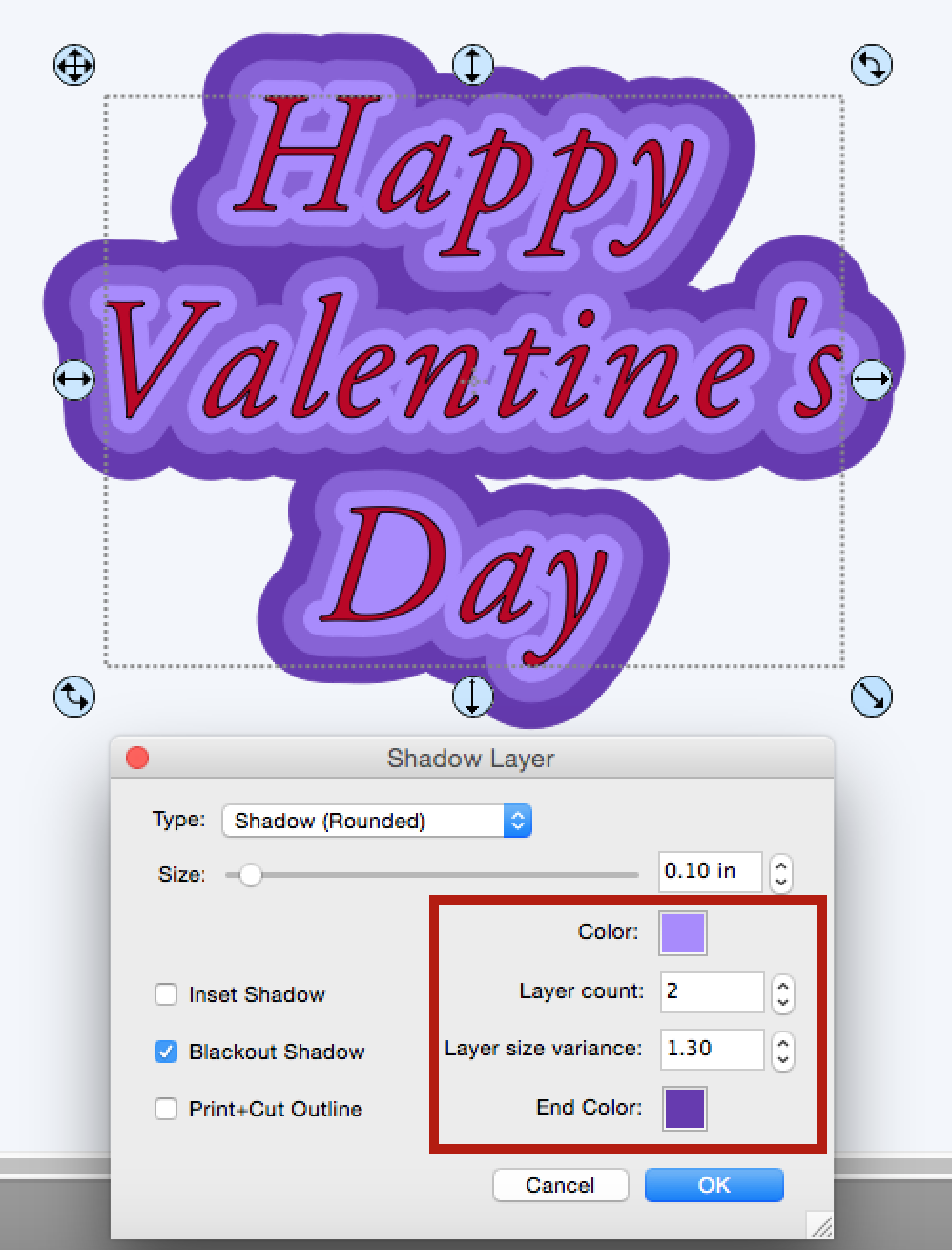
By selecting an Inset Shadow, you can see how it changes the effect of the text.
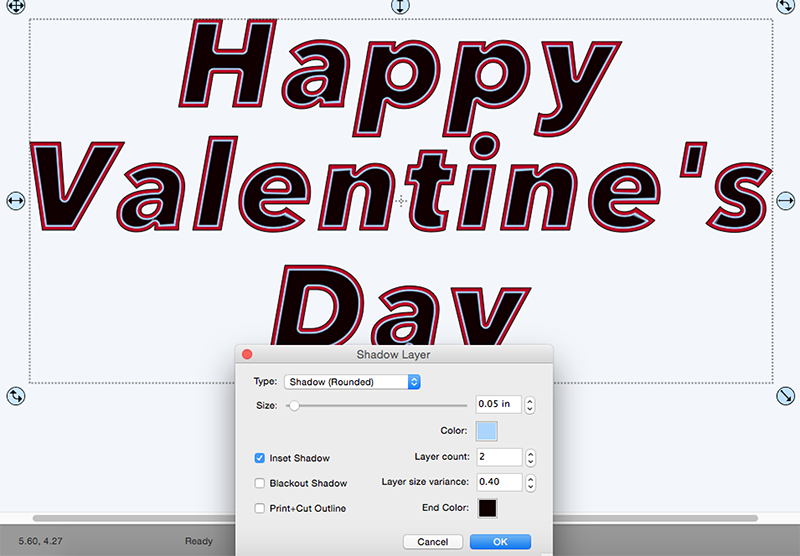
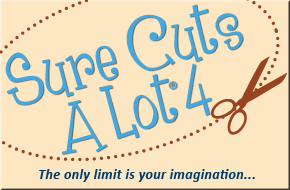
TFS
I really love these tutorials on SCAL. Especially with the newest version. I am having 1 problem I cannot for the life of me save a project in 4 to a scut, change the file extension to 2 and open in scal 2. I am still using an OLD cricut. (someday will upgrade although not to a cricut). I can trace, save as svg and open in scal2. Any suggestions?
Hello Christine, Rob recently posted this video tutorial showing you how. https://www.youtube.com/watch?v=g1R7wZf60bo
worked like a charm once I re-downloaded scal 2. YAY!!!!! Thanks